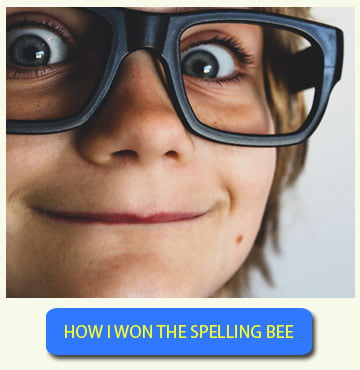Introduction
This article explains how to organize an permanent classroom spelling contest using the Spelling Bee Ninja on line app.
Purpose: Engage students in a classroom or school on line spelling bee with a dedicated rankings table.
Difficulty: Easy.
Free: Yes, 100%, free sign up required to SBN app.
Resources: https://www.mai.spellingbee.ninja (SBN app homepage)
Classroom (or school) tournaments can be a great activity to improve students spelling and offering a fun and exciting activity to your class at the same time.
The competition can take place at school as a lesson, or at home as homework, lasting a single day, a week or more; there is no time or space limitation. as the SBN app saves results online and you can take tests online anytime.
Of course each student, when taking the spelling test, must use an Internet connected device as a PC, a tablet computer or a smart phone.
You can use your computer lab or share your classroom pc.
Step 1: Login to your account
Each student must have an account on Spelling Bee Ninja, our web app at https://mai.spellingbee.ninja . To create a new account just click Register and fill the form.
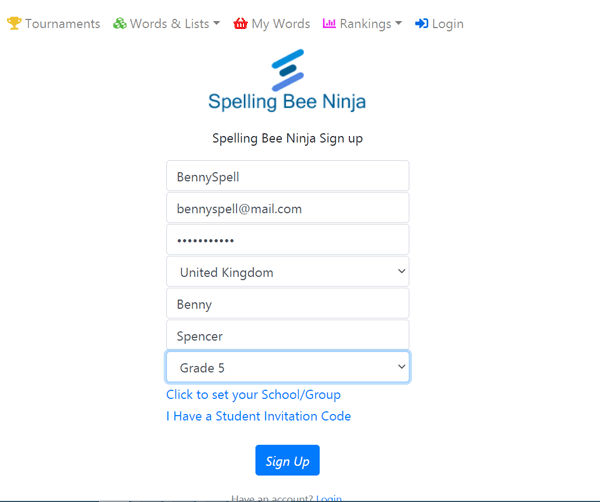
Step 2: Properly set your school
To organize a classroom tournament with a dedicated rankings table, it is very important for each participant to properly set his/her own data. In particular name, family name and student grade.
Even more important is that every student sets the same school as dedicated rankings are provided for students belonging to the same institutions.
Setup your school at sign up
i) Use the “Click to set your School/Group” link, a dialog will pop.
ii) Start typing your school name in the field “Search your School/Group:”
iii) If you find your school among the available results, just click it the name of your school will appear under “Selected School/Group:”, press Ok in the bottom right corner and you are set.
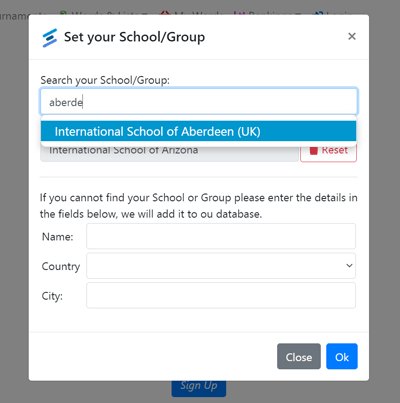
iv) If your school is not yet registered enter the school name, country and city in the dialog, and press Ok.
In this case you have to wait for the school to be officially listed (it takes usually less than 24 hours) before other students can setup the school in their accounts.
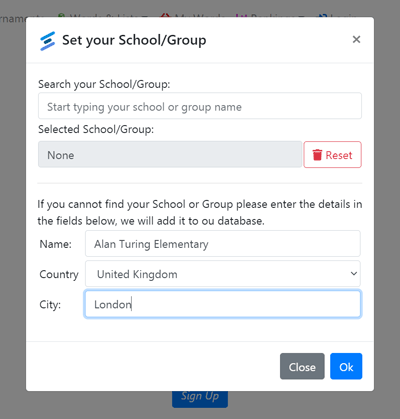
Once the school is accepted, the system will send a notification email containing a dedicated sign up link. Subscribing using that link will automatically assign the newly created school; feel free to share it with participants to create their accounts.
Setup your school for an existing account
To setup your school for an existing account just reach your account page
and press “School/Group” , then follow the instructions above as the dialog pops up.
Step 3: Start taking spelling tests
Once each participant has created an account and properly setup student data and school of belonging, the contest can start.
To participate each student can simply login and go to Spelling Test from the upper menu,
then setup the spelling test options as determined by the contest rules, and take the test.
Set the options in the pop up dialog before the test takes place, participants should set this parameters in accordance with established classroom spelling contest rules.
Here follows the options that can be setup to fine tune the contest:
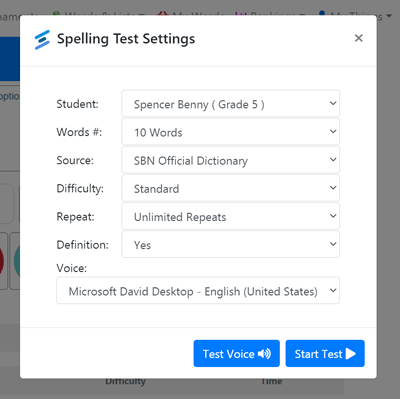
Number of words
Test can count 10, 15 or 20 words. The default value is 10 words, set this parameter to 15 for a more challenging contest or even 20, though this latter option is not suggested for younger students.
Words Source
The default word source for tests taken using free account is official SBN dictionary, leave this option as is.
Difficulty
Standard: test will provide words accordingly to the student grade.
Hard: SBN will include some words from higher grades.
Harder: SBN will include even more difficult words .
Repeat Policy
How many times a student can ask the repetition of the word possible values are from 0 to unlimited.
Allow Word Definition
Yes will allow students to access to the definition of the current word.
Once the options are all set the press “Start Test” and follow the instructions provided by the voice.
Students can virtually take as many test as they want and wherever they want, it is up to the teacher to decide rules, test options and eventually define limits.
You can also share a single classroom computer and take tests in turn, just remember to logout and re login with the next student account before taking the test.
Find here more detailed information about spelling test:
https://www.spellingbee.ninja/articles/how-to-train-for-the-spelling-bee-online-spelling-tests/
Step 4: Analyzing tests results
Once the classroom spelling contest is over, each student can choose among trying again or going directly to the report card.
The report card (or score card) contains all the information related to the test such as student details and total score achieved, a detailed report of each spelled words and correct answers, percentages and more details.
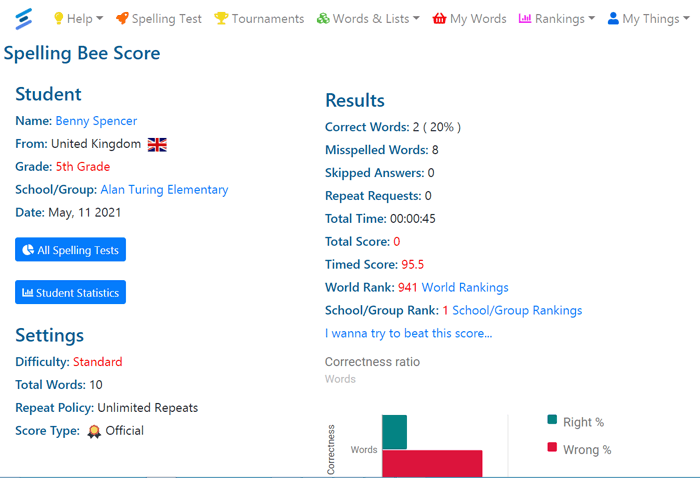
Step 5: Consulting classroom spelling contest rankings
As the contests goes on and more and more students take tests the competition will become more interesting.
From each report card click the “School/Group rankings” link in the second column, you can also reach the rankings by clicking the school name and then choose Rankings or from the top menu Rankings > School Group Rankings.
At the bottom of the ranking table there are links to check results. There are rankings for every single grade and a global top 100 scores for the school.
Every row in the table links to the related score card, this way you can track the actual contest and determine the best students.
The more successful tests a student takes the higher reputation he/she gets within the system.
In the public student page you will find reputation parameters, such as average score, counters and badges. Reach the public student page by clicking the student name from the score card.