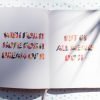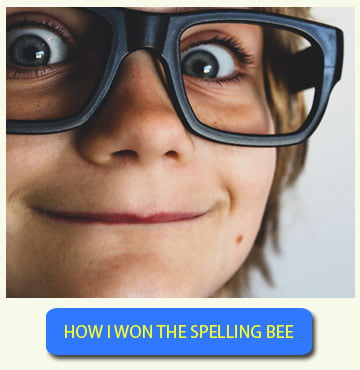Spelling Bee Ninja provides a words search engine; a precious tool to build spelling lists and get info for every English word.
The aim of the search engine is to provide users with spelling bee related information and insights on every single English word.
The engine updates information for each term as students take spelling tests with Spelling Bee Ninja.
Everybody can use this tool to find how difficult a word it is and how frequently it is misspelled by students.
For each result a link is provided to hear the correct pronunciation and check the detailed information, along with the available definitions for the word.
Collect the results into “My Words” basket to create custom spelling lists ready to be printed, shared or to be used for your personal spelling tests.
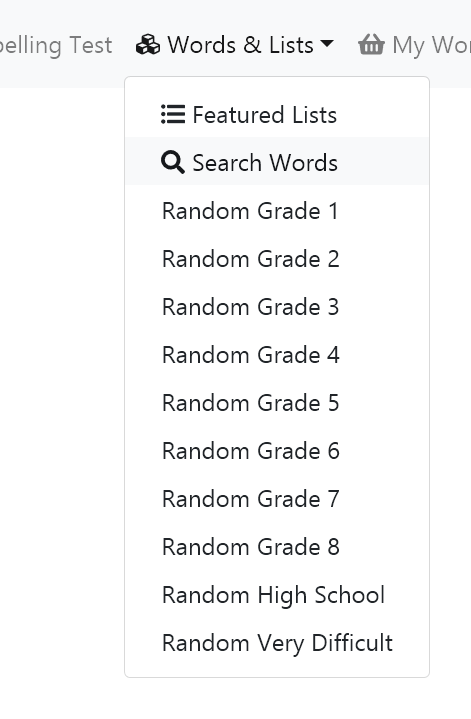 The search engine is available to everyone, reach it out from the app dashboard or from the “Words and lists” menu on the top, choosing “Search words”.
The search engine is available to everyone, reach it out from the app dashboard or from the “Words and lists” menu on the top, choosing “Search words”.

The search engine homepage presents a text field where to enter your query and a Search button to launch the search routine.
Table of Contents
Syntax options
Enter here a specific term you are looking for or use special syntax to obtain sets of words to build up custom spelling lists.
Let’s see some advanced syntax examples:
The Grade Command
If you want to get a set of random terms suitable for a third grader you can just enter
in the search box, the search engine will show you 10 suggestions.
If you want to narrow further your search to elements starting by a given letter, you can add the starting letter to the query, for instance entering
Again, you will get suggestion of words suitable for a grade 3 student starting with the letter w.
If you specify more than one letter before the grade, then the engine will return words containing the specified letter in any position, not only at the beginning, example
Will return spelling words for 3rd graders containing the sub string ‘ee’, as for instance ‘Agree’, ‘Between’, ‘Cheek’ and ‘Feeding’.
The % wildcard
The % symbol is a wildcard matching zero to many characters, so for instance a query like
Will eventually match words like ‘Able’, ‘Above’, ‘Basket’, but also ‘Beach’, ‘Bear’ or ‘Because’.
Results are provided in sets of ten per page, click on the word to see the word page, containing the definition and more spelling bee related insights.
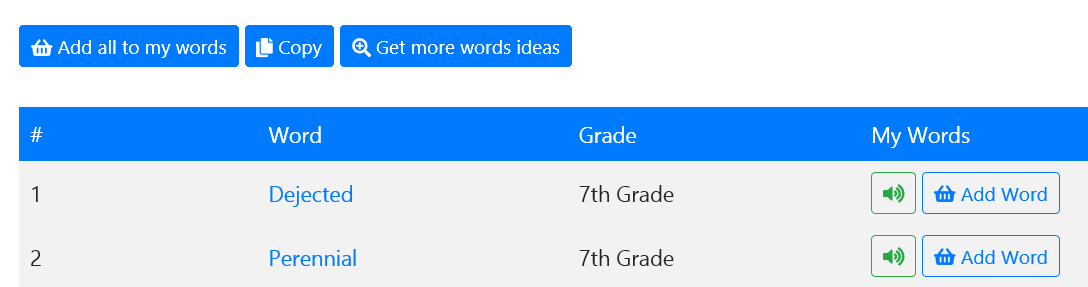
Click the Speaker icon to hear the word pronunciation, use the “Add Word” button beside the word of your interest to add it to “My Words” basket.
At the top of the result page you can find up to three buttons:
“Add all to my words”: click this button to add all the words displayed in “My Words” basket, ready to be saved to a new word list or added to an existing one.
“Copy”: copies all the words displayed by the page separated by coma ‘,’n the clipboard of your device.
“Get more words ideas”: search for more words of the same kind.
Use these features to compose your spelling lists, learn how to use Spelling Lists reading this article.
Spelling Word Card
When clicking on a word provided by the search engine (and more in general every word you will find while using the SBN app), the related word card will be shown.
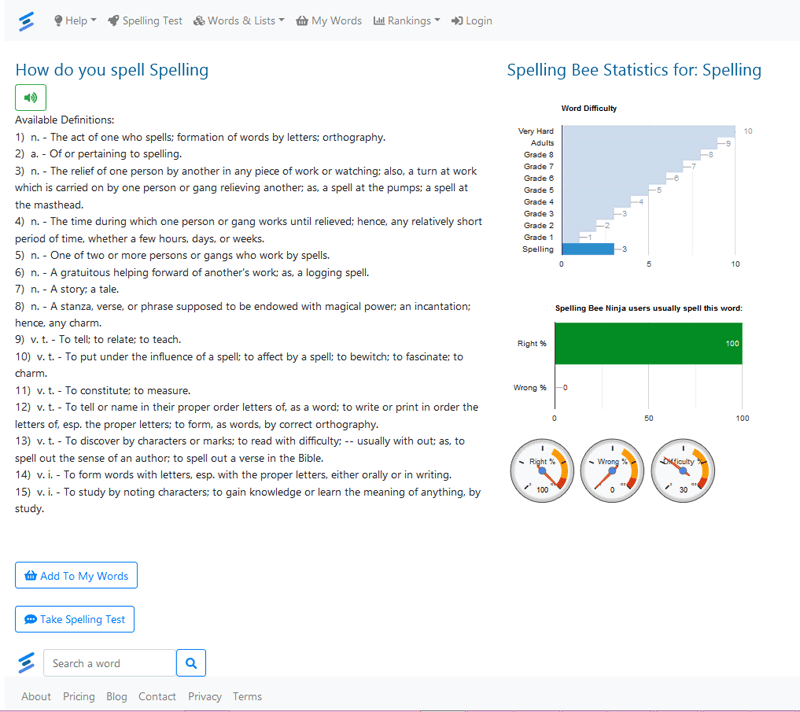
The Spelling Word Card contains:
- The definitions of the word.
- A button to listen to the right pronunciation of the word
- Spelling bee insights such as the difficulty level of the word.
- The percentage of students that spelled the words correctly during spelling tests.
The difficulty level for each word can have a value from 1 to 10 where 1 to 8 is Grade 1-8, 9 is High School/Adult level and 10 is Very Difficult .
- Spelling Training: how do I start ?
- Spelling Bee words – All you need to know.
- Spelling words search and word list building
- Spelling Test to check your preparation level
- Spell Check with the Smart Spelling Trainer
Subscribe to our Newsletter to receive news and offers in your inbox!!!!