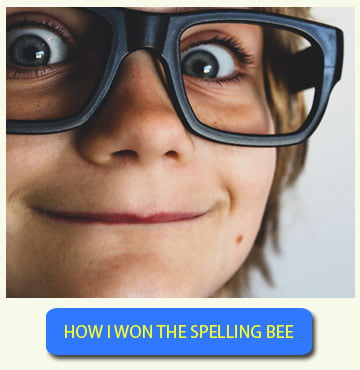Spelling Bee Ninja (SBN) is a system that constantly learns about the difficulty level of every English word allowing a very precise spell check.
Moreover, it keeps track of the student progress, being aware of the misspelled words along with the correct spelled ones. This characteristics allow SBN to provide students with tailored spelling tests. This will help to prepare for the spelling test in the best possible way and minimize stress and anxiety.
The features related to personalized training are generally referred as “Smart Training”.
From a Spell check perspective, SBN offers two kind of Smart training features:
- Learning Spelling Tests
- Review Spelling Tests
Spell check with Learning Spelling Tests
This type of spelling test will propose to the student a spelling test containing a mix of the words he/she misspelled in the past, plus new words the student is still not aware of.
The new words are chosen accordingly to the student’s level.
To activate this feature, choose the option “Smart training (Learn)” from the menu “Words Source” in the test option dialog, when starting a new spelling test.
Taking regularly spelling tests of this kind is a great strategy to thoroughly prepare for a spelling bee competition, as the system will guide the student through the process of continuously learning new words while, at the same time, fixing the ones that has been misspelled in the past (contained in the student’s error list).
Spell check with Review Spelling Tests
The purpose of this kind of spelling test is to review the words the student should already know.
When using this feature, in fact, the word set for the test is composed by words that have been correctly spelled in the past by the student.
A student that is preparing in the right way should regularly take this kind of tests scoring a very high correctness ratio, from 80% to 100%.
To start a Review spelling test, choose the “Smart Training (Review)” option from the “Words Source” menu in the spelling test option dialog, as shown in the image below.
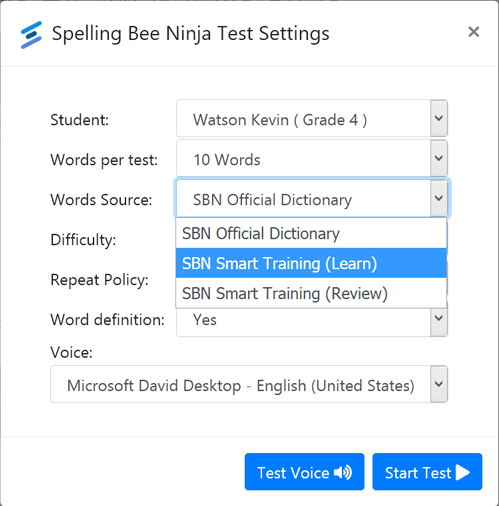
How can I train with the Smart Trainer ?
Here follows our suggested preparation strategy for a spelling bee using the smart training options.
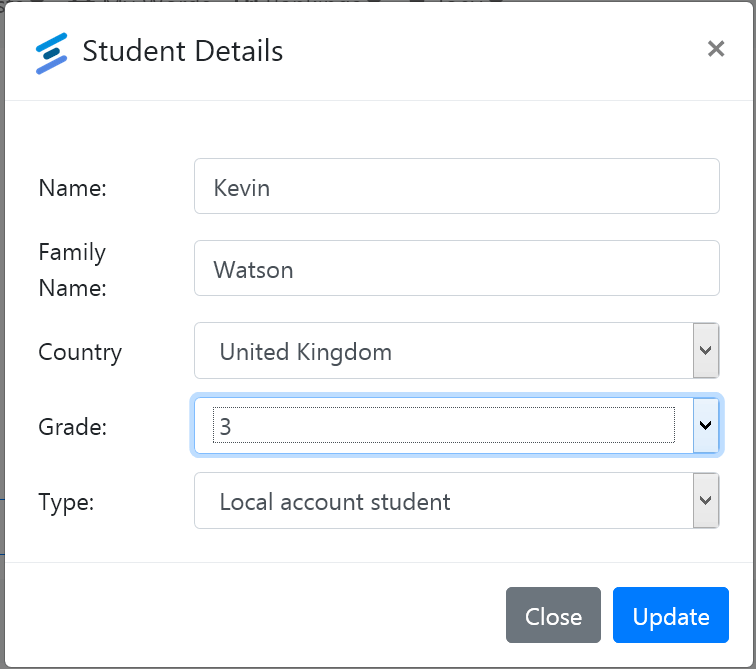
- Set a proper starting difficulty grade in your Student Card as shown in the image above.
- Take 3 to 5 LEARN spelling tests, setting the words per test to 10.
- Check the misspelled words in your Error list, write them down in a notebook. Check the words definition and listen to the correct pronunciation.
Be sure use to learn the words, and DO NOT remove the words from the error list.
- Take more LEARN tests, the tests will contain the words in your error list, keep on taking tests until the words you wrote down at point 3 will disappear from the error list, ignore the words that eventually appear in the error list in this phase, just concentrate to the ones you wrote down.
- Do Spell Check by taking many REVIEW tests to verify that you are still able to spell the words you just learned (and the ones you learned in the past).
If you feel confident about the words you learned, you can set the words per test to 15. - Check the smart trainer completion progress in the student’s Statistics page:
If lower than 100%: there are still words to learn for this grade, go to point 2.
If equal to 100%: this grade is completed, you can now proceed to:
a) Reset the smart trainer data.
b) Increase the grade of the student.
c) Start again from point 2 learning new, more difficult words.
Once the smart trainer gives a completion percentage of 100%, you can reset smart trainer data, increase the student grade and start again, in this way you will keep on learning new, more difficult words.
How do I reset the Smart Trainer ?
The more tests are taken by students, the more the Smart trainer learns.
In this way the system can provide the student with the proper words lists and follow him/her through the whole preparation period.
There are some case in which the Smart Trainer is required to forget what it learned about the student so the student can start from scratch.
For instance, when a training cycle for a given grade is 100% completed, the student might want to start training for the next grade of difficulty.
To reset what the smart trainer learned about you, reach out your student’s statistics page by clicking the “Statistics” button from your student profile page.
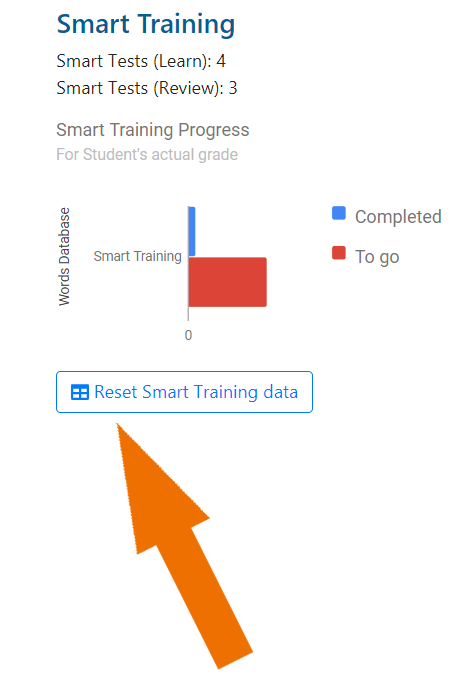
In the statistics page, right below the smart training progress graph (see picture), you’ll find a “Reset Smart Training data” button, click it to reset the smart trainer, a confirm dialog will appear asking you to confirm the operation.
Please note that by confirming deletion SBN will forget all the data collected for this student, including the learned words and the error list content.