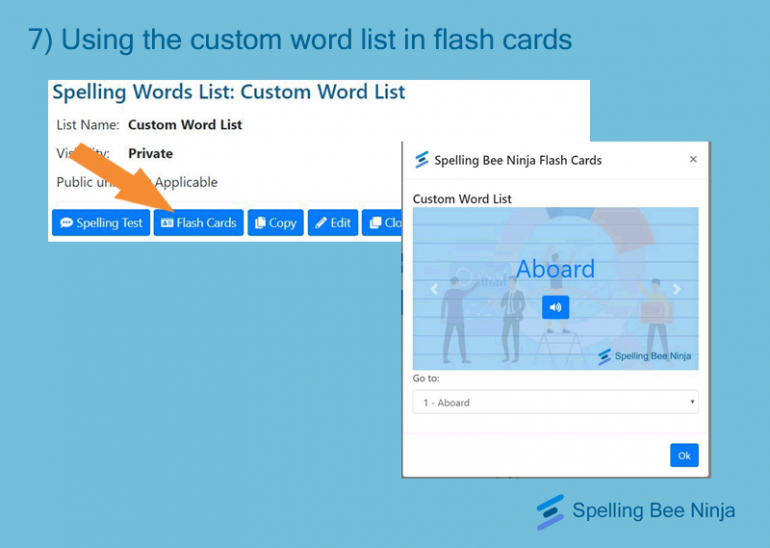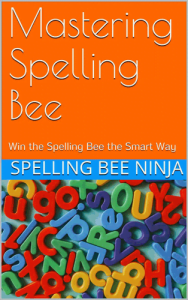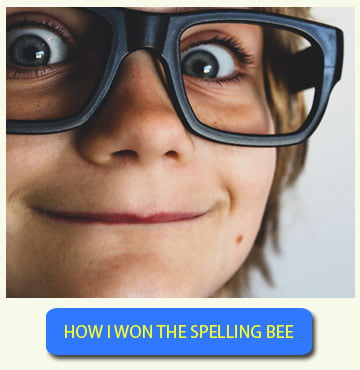Words lists and flash cards can do a lot of good for your spelling practice. They help to bring out the best in your spelling and vocabulary retention capabilities.
Why use flashcards?
A flash card refers to a card or a small piece of page that contains information on both sides. The purpose of such flash cards is to assist in the memorization as well as retention of useful words or phrases.
These flash cards are very important when it comes to learning spellings and their corresponding meanings. Spelling bee participants are often advised to use such aid to get acquainted with their words and reduce anxiety of kids when facing tests and exams.
What makes flash cards so crucial in improving our vocabulary retention capabilities is their ability to create a mental image of the word and its meaning in our minds. These flash cards use the human mind’s ability to imprint visual images on your brains. As science dictates, we are able to capture something quicker if we can imprint its image inside our brain. Flash cards manage to do just that.
Thus, Spelling Bee Ninja is providing our users with the options to create words lists and flash cards. The combined output of your custom made words lists and the flash cards will allow you to digest those difficult and hard to grasp words in just minutes.
Here is how you can create them and use them to your advantage. And guess what? THESE TWO FEATURES ARE ABSOLUTELY FREE!
1 – Redirecting to the Spelling Bee Ninja App
Open your browser and visit the address mai.spellingbee.ninja. This will take you to the Spelling Bee Ninja App. If you want, you can visit the Spelling Bee Ninja website and click on the ‘SBN App’ tab to do the same.
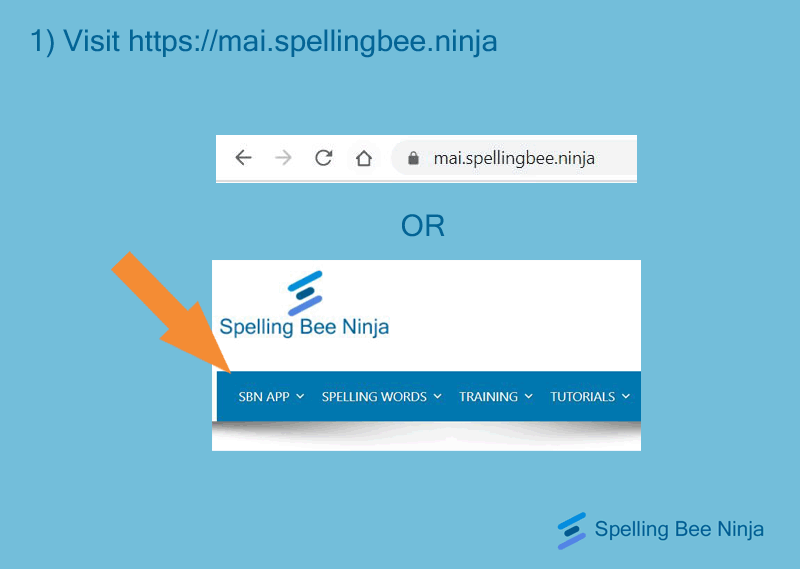
2 – Signing in
Now, you need to sign into SBN. If you don’t have an account, you can create one here. IT IS ABSOLUTELY FREE. If you need to know more about our other plans, click here. Or, in case you are having difficulties to sign up, try out this article. Spelling Bee Ninja provides its users with a plethora of tools, resources and useful articles all of which, are related to spelling and spelling bees. We are one of the leading EdTech platforms dedicated to spelling bees and vocabulary enhancement. Stay with us for the ultimate learning experience.
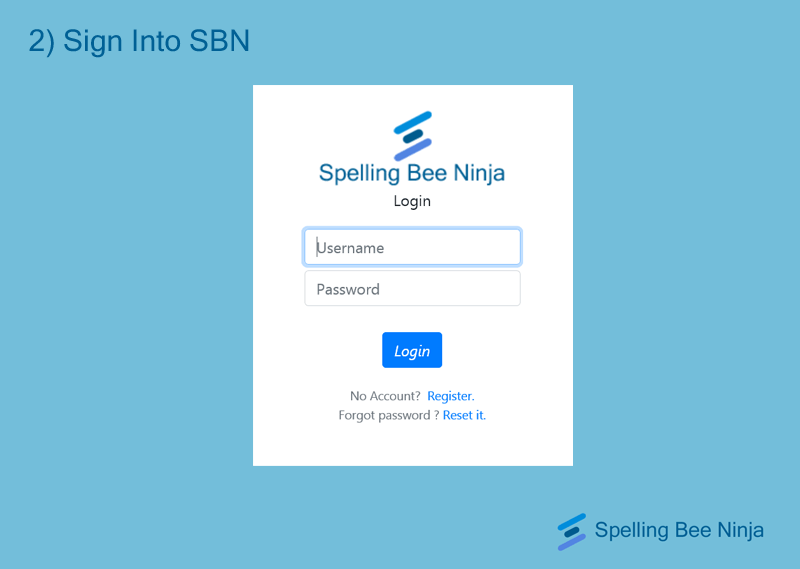
We highly recommend that you go for one of our premium subscription packages to unlock the Spelling Bee Ninja App’s full potential. You are also welcome to try out all the many FREE features that we have to offer.
3 – Redirecting to the ‘My Spelling Lists’ section
Time to create your custom word list. Look at the top bar, and to the extreme right, you will see a drop down menu with your user name on it. Hover over it, and the drop down menu will appear. Now, click on the ‘My Spelling Lists’ option and it will take you to custom word list page.
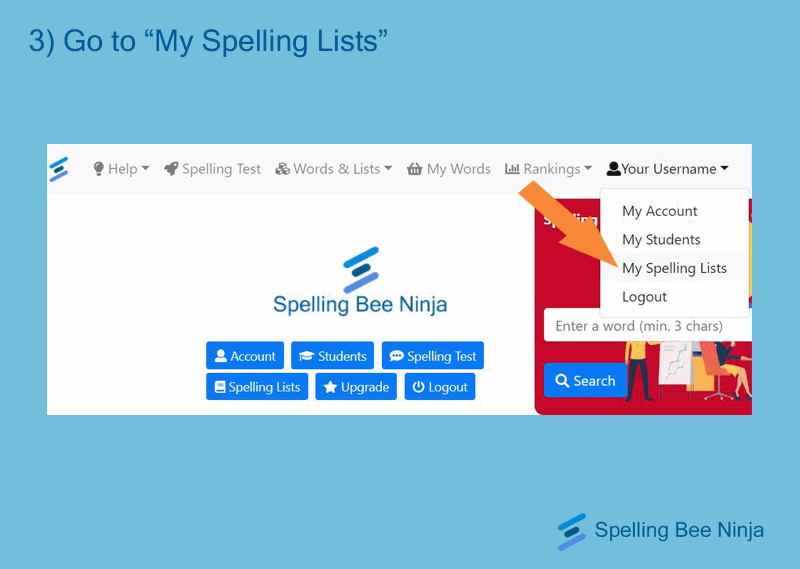
4 – Creating custom spelling words lists
Once the custom word list page appears before you, hit the blue icon that says ‘Create new list’ and a pop-up window will appear right in front of you on your screen.
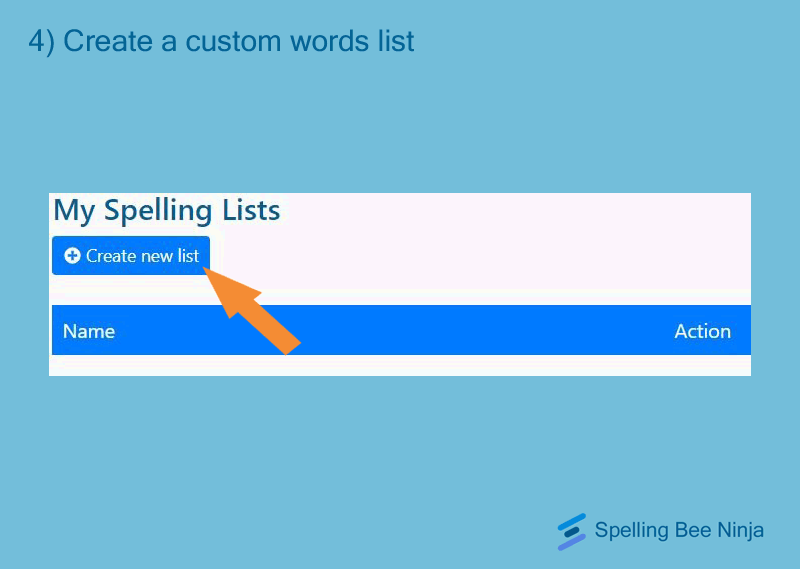
5 – Giving the custom word list a name
This pop-up window is where you get to name your new custom word list and set its visibility. If you set visibility to ‘private’, only you can see it. If set to ‘public’ other SBN members or schools can see and use it as well.
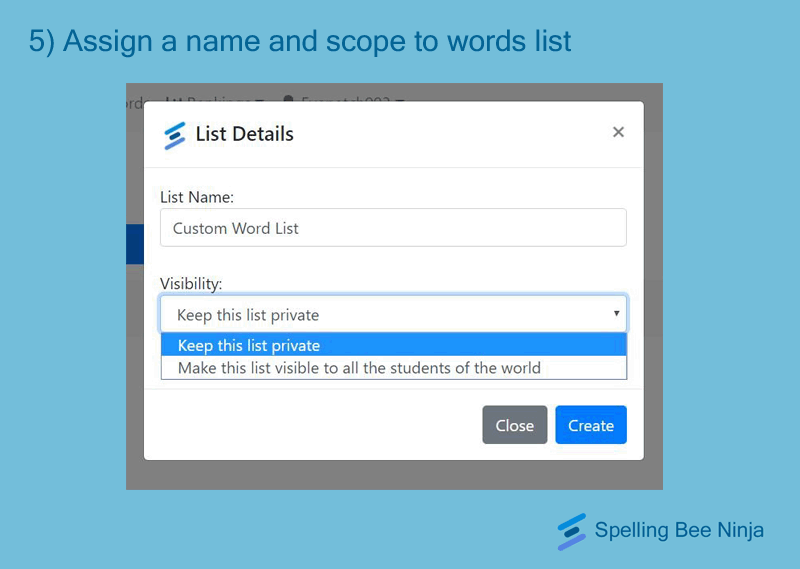
6 – Entering the words in the list
Locate the blue icon that says ‘Import Words’ and you will see another pop-up window open up on your screen. Here, you will notice a text box where you can insert or paste your desired words.
5000 is the character limit and only English alphabets are allowed. Valid separators are space, new line or symbols. Once you paste the words and hit ‘Ok’, custom word list will be ready.
You can now use this new word list for flash cards as well as the Spelling Test function on SBN.
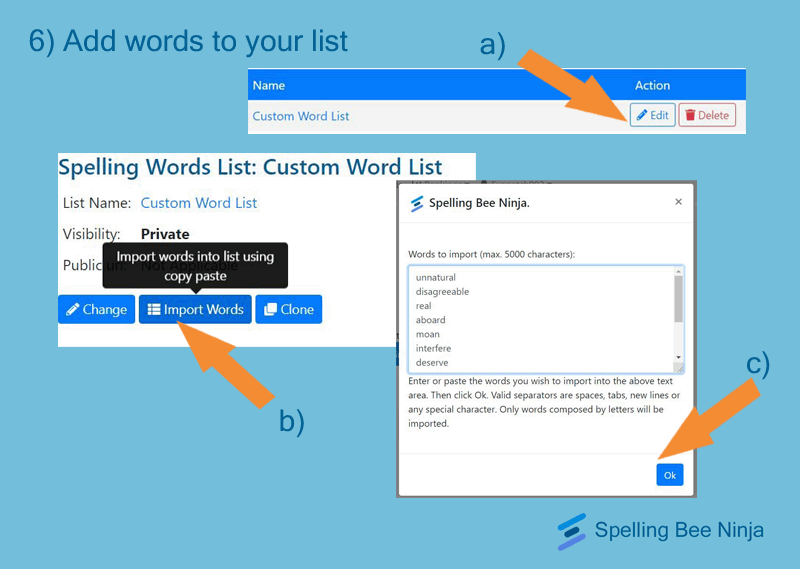
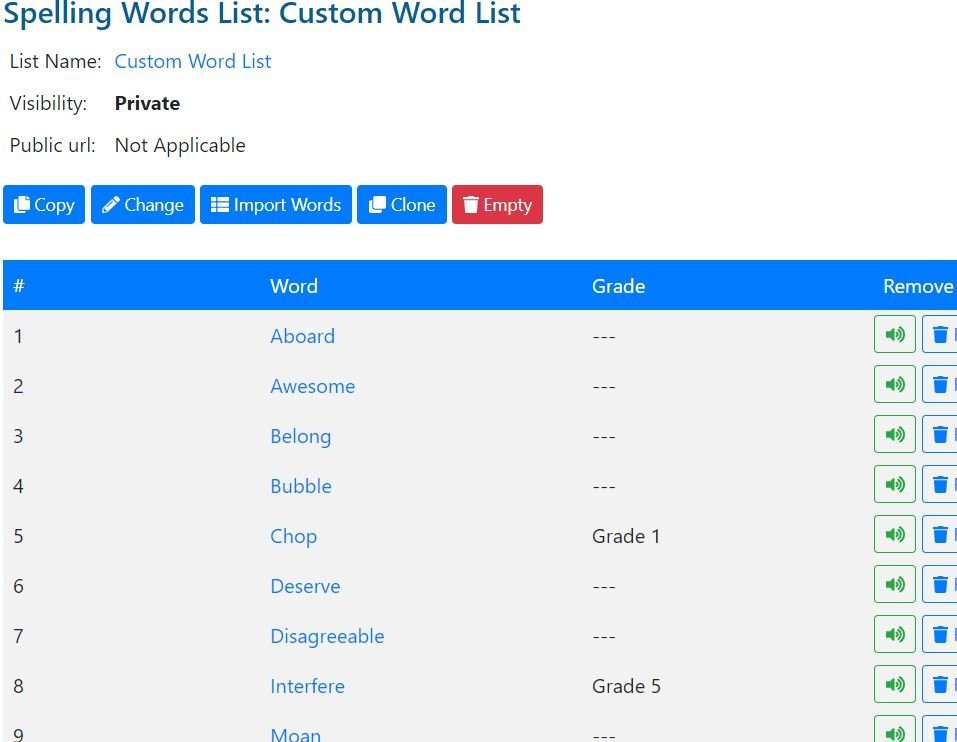
7 – Using the custom word list in flash cards
To use the Spelling Bee Ninja flash card option, just go to any spelling list you want (including your custom spelling word list) and you’ll see the option of flash cards on a blue icon. Click on it, and you’ll have your flash cards ready. For the custom word list flash cards, go to the My Spelling Lists section and click on the list you created. Locate the option for flash card there and do the same.
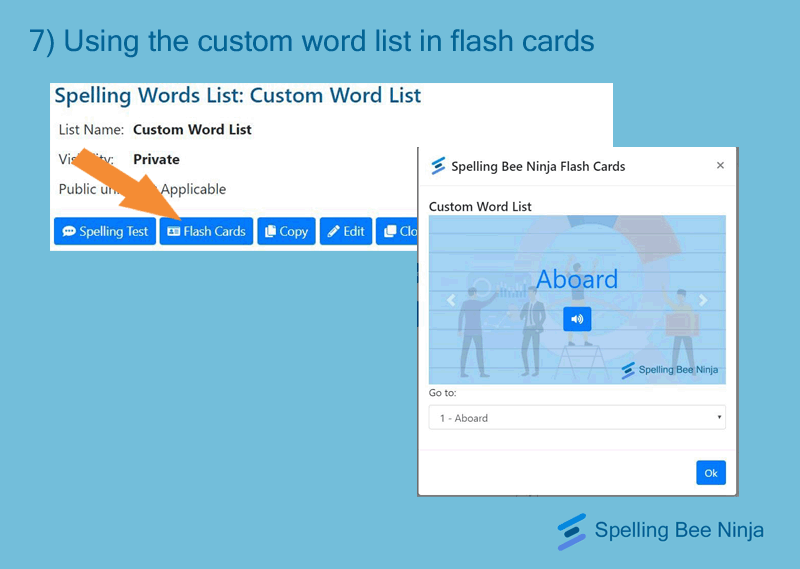
8 – Using the custom word list in Spelling Test
The second option from the left on the top navigation bar will redirect you to the Spelling Bee Ninja App’s Spelling Test.
Once you enter, you will see a test bot on your screen along with a pop-up. On the pop-up, choose set the word source to your desired list, which can either be the ones available on SBN or the custom list you prepared. Set it as per your wish, and get started.
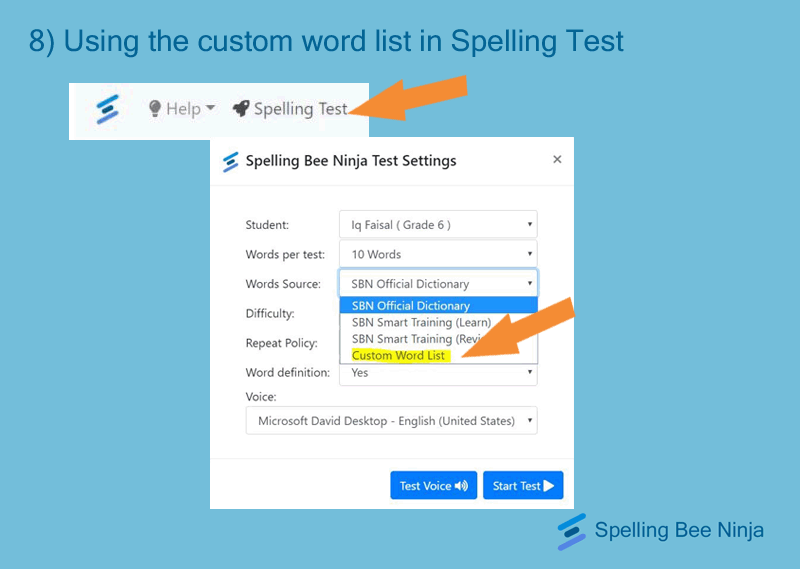
9 – Take the test and use the flash cards
The word list is saved and you can use them anytime you want.