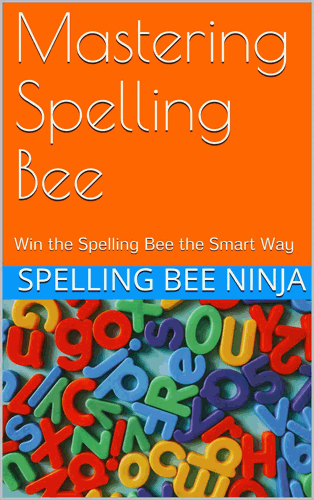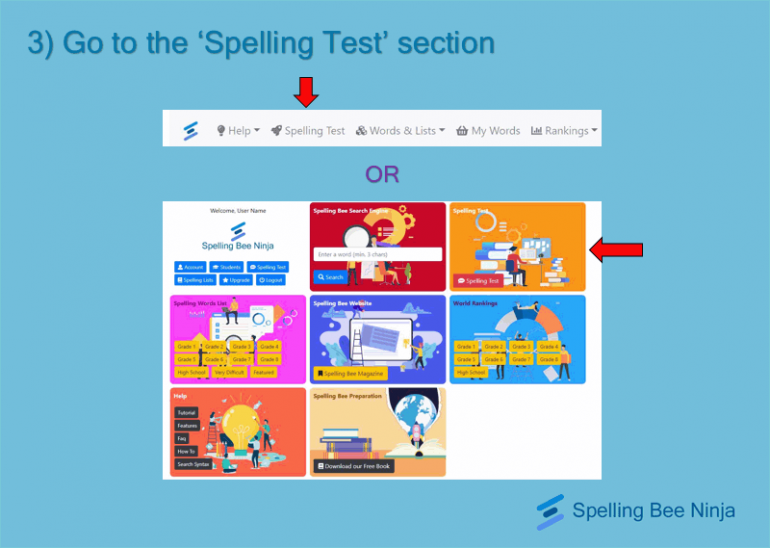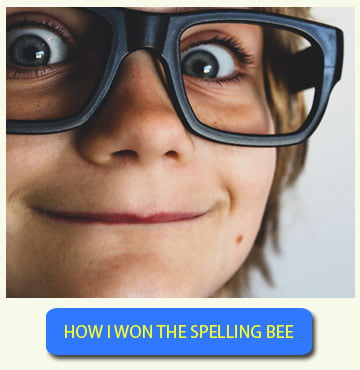Online spelling tests are really helpful if you are looking to train for the spelling bee, but cannot find a good place to start. That way, you will be able to understand where you stand with your spelling bee preparations and how good you are with your vocabulary.
You will also be able to notice your mistakes and the words you find difficult to work with. When it comes to spelling bee training and preparation, EdTech platforms can benefit you in a lot of ways. You just need to find the right one to get started.
There is a plethora of spelling bee platforms out there, but none can give you the features and simplicity provided by the Spelling Bee Ninja App. In this article, we will be talking about our app’s Spelling Test feature along with a little discussion on our Smart Trainer feature.
Here’s how you can use the Spelling Test to train for the spelling bee.
1 – Redirecting to the Spelling Bee Ninja App
Open your browser and visit the address mai.spellingbee.ninja. This will take you to the Spelling Bee Ninja App. If you want, you can visit the Spelling Bee Ninja website and click on the ‘SBN App’ tab to do the same.
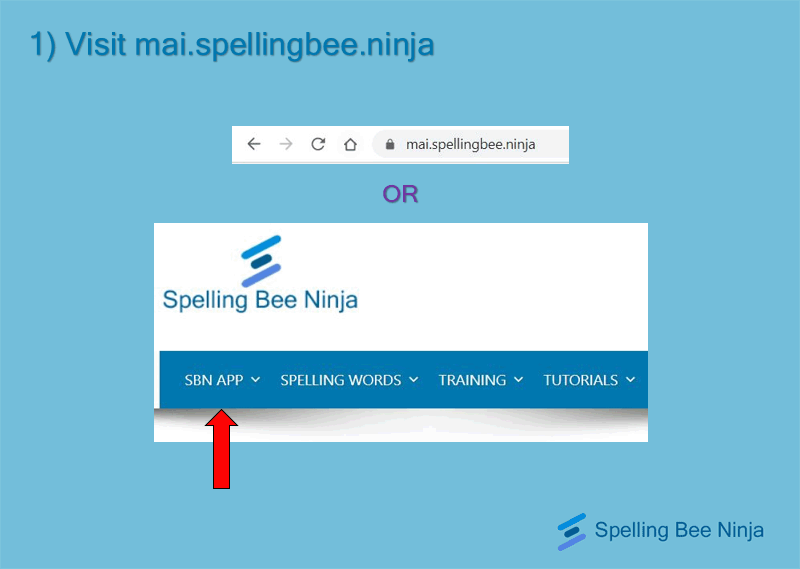
2 – Signing in
Now, you need to sign into SBN. If you don’t have an account, you can create one here. IT IS ABSOLUTELY FREE. If you need to know more about our other plans, click here. Or, in case you are having difficulties to sign up, try out this article. Spelling Bee Ninja provides its users with a plethora of tools, resources and useful articles all of which, are related to spelling and spelling bees. We are one of the leading EdTech platforms dedicated to spelling bees and vocabulary enhancement. Stay with us for the ultimate learning experience.
We highly recommend that you go for one of our premium subscription packages to unlock the Spelling Bee Ninja App’s full potential. You are also welcome to try out all the many FREE features that we have to offer.
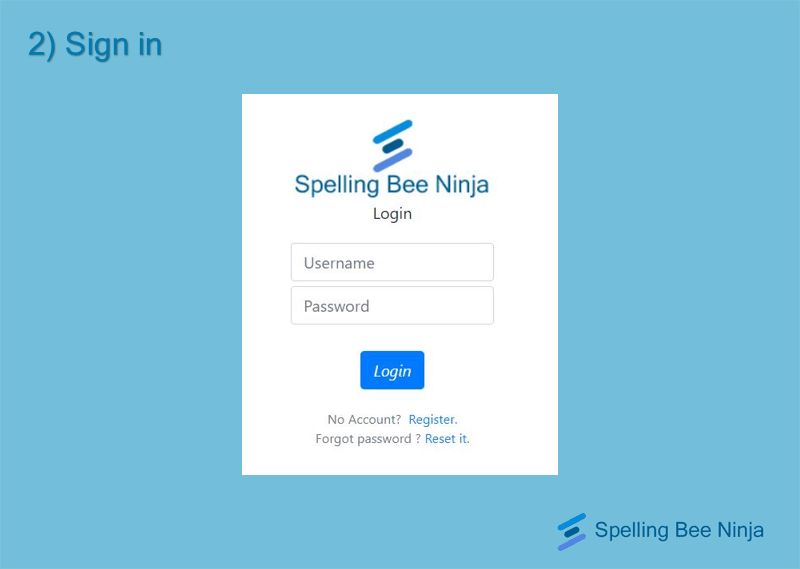
3 – Redirecting to the ‘Online Spelling Tests’ section
Once you are redirected to your SBN app dashboard, you will see a lot of colorful tiles on your screen. Each of these tiles link to different sections of the SBN app. Notice the orange colored tile on the top left of your screen. It says ‘Spelling Test’. At the bottom of that tile, you will see a red colored button with the same words. Click on it, and you will be redirected to our Spelling Test app.
OR
You could do the same thing from the navigation bar on the top of the screen. Select the ‘Spelling Test’ section, which is the second option from the left.
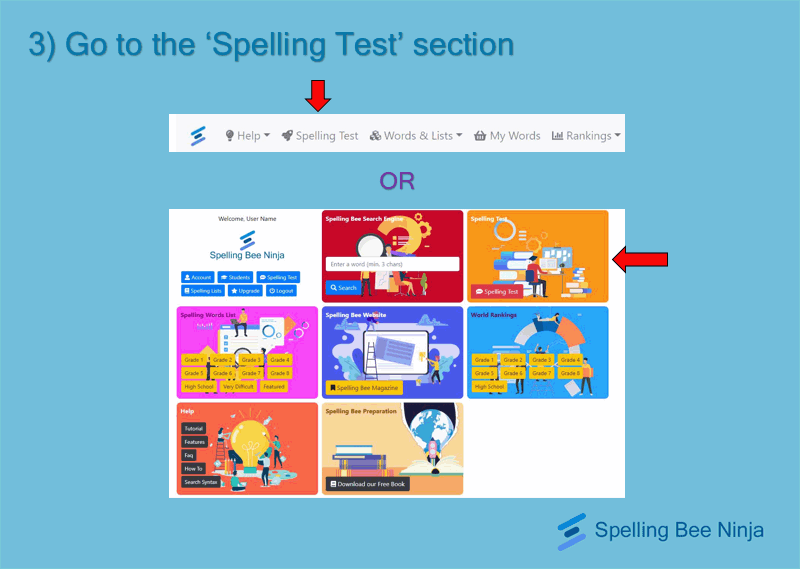
4 – Setting up the online spelling tests
Upon entering the test page, a pop-up window will appear before you which will let you set up the test. Here, you can choose the difficulty of the test, the source of the spelling word list you want to use (can be the one from your grade or a custom one you made), the voice of the app, and the number of words in the test.
You can also select the ‘Smart Trainer’ option which is a PREMIUM Spelling Bee Ninja feature. We will be talking about this in Step 9.
The voices are all computer generated. It is suggested that you test each of the available voice options to settle for the one that suits you the best.

5 – Getting familiar with the test app
The word will be dictated by the app. Make sure your speaker is not muted.
After listening, you type down the word in the answer box, and hit enter. If you want to listen to the word again, you have to hit the ‘Repeat’ option. Hit enter or click the ‘Next Word’ button to go to the next word in the queue.
The ‘Skip’ button allows you to skip a word, and the ‘Define’ button will trigger the app to tell you the definition of the word.
The leftmost section on the app shows the test duration, number of words remaining, your score, and so on. Hit the ‘Quit Test’ button to leave the test and return back to your SBN dashboard.
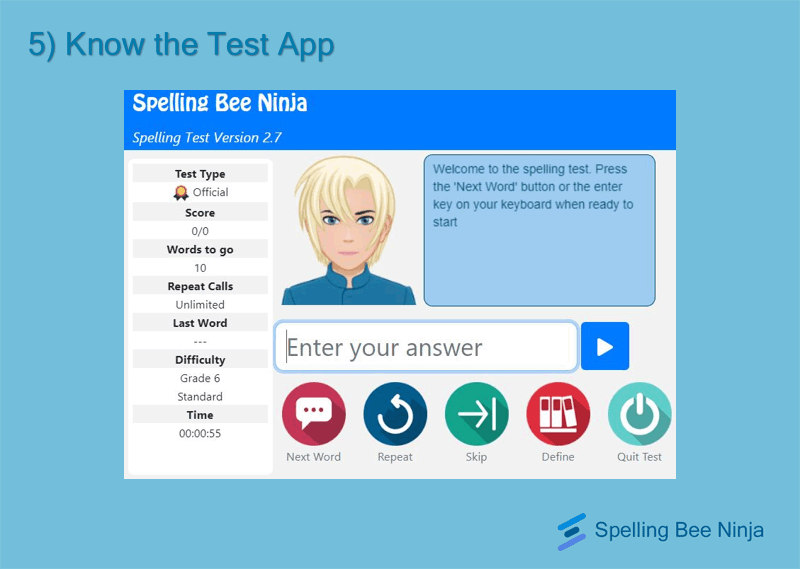
6 – Start the online spelling tests
Hit the enter button on your keyboard to begin the test. The app will then start by giving you the first word from your chosen list. This first word will not necessarily be the exact first word on the actual list. The app will make its own queue using the words from your word list.
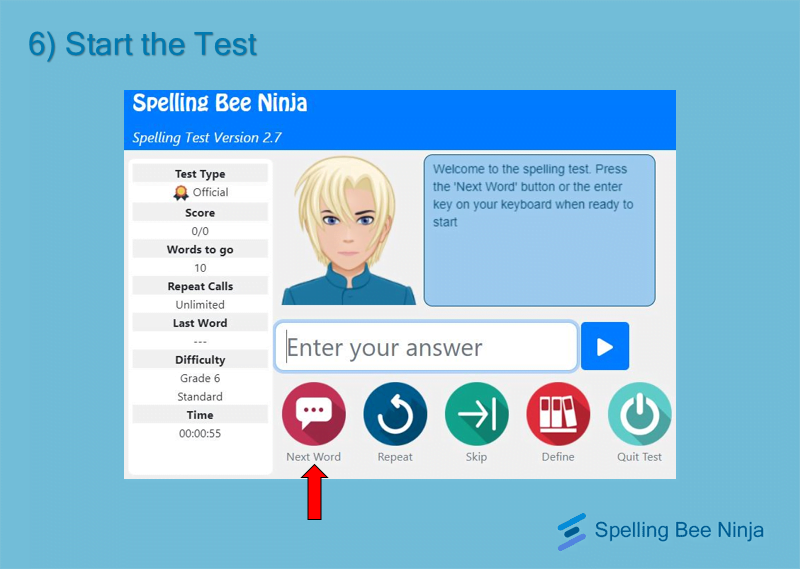
7 – Analyzing the results of your test
After the completion of your test, a pop-up box will appear with a button at the bottom that says ‘View Report’. As you click on it, you will be redirected to your Spelling Bee Score page.
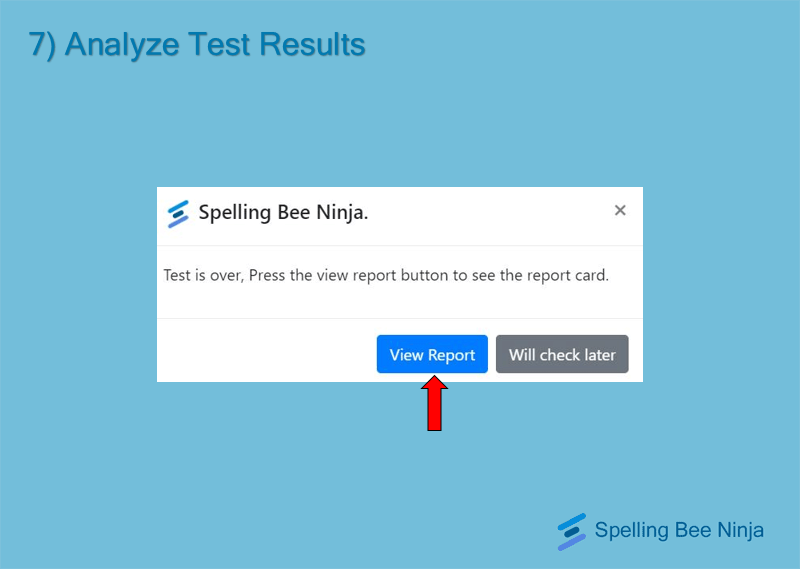
8 – Viewing your report
The report will give you a comprehensive look on your progress for the test you have just given, as well as the ones in the past. It will show you your scores, rankings, the time you took, the number of words you skipped, and also list down all the words you misspelled. It even has a small bar diagram to show how many words you have spelled correctly, and how many were misspelled.
The Spelling Bee Ninja app does this thing where it remembers all the words you have misspelled. These words are then given to you again at some point in another test. You can be sure that you will NOT be spared of these misspelled words unless you learn them by heart – courtesy of the SBN app.
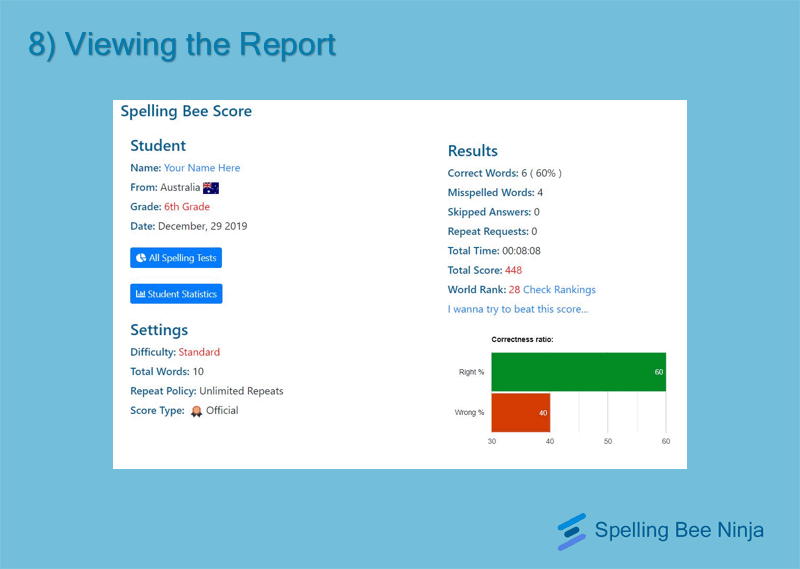
Step 9 – Switching to ‘Smart Trainer’
On Step 4, when the pop-up appears, choose the Word Source as Smart Trainer, either Learn or Review. Remember, it is a PREMIUM FEATURE but is worth the price as it will allow the students to be fully aware of their personal progress. To know more about the Smart Trainer, check out this link.
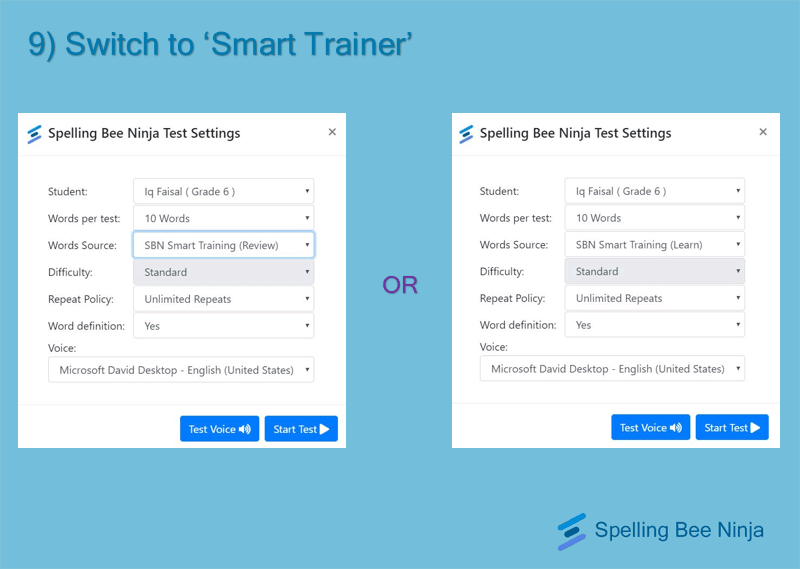
10 – Viewing the World Rankings
Notice the blue colored tile below the Spelling Test tile. It says ‘World Rankings’. At the bottom of that tile, you will see a lot of buttons from grade 1 to 8, and high school. Each button will take you to the global rankings for that particular grade.
OR
You could do the same thing from the navigation bar on the top of the screen. Select the ‘Rankings’ drop down option, which is the second option from the right.
Spelling bee promotes healthy competition. You should always try and build on that competitive mindset which can only help you get better. Visit the rankings after each test you take. You will get to see your scores and your current ranking (globally, as well as for your grade, school, and country). Note how many ranks you have climbed or fallen. That way, you can determine whether you are improving or not as you go on taking these online spelling tests.
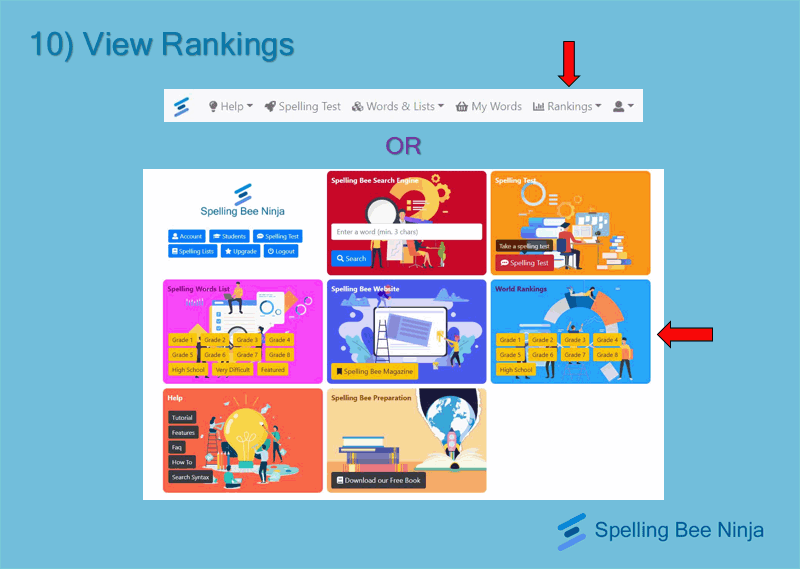
Heard of the book that can win you the Spelling Bee?
While you are using SBN, don’t forget to check out our e-book . Make the most out of this offer. Enjoy Spelling Bee Ninja’s amazing spelling and vocabulary learning platform along with the book that will win you the spelling bee.